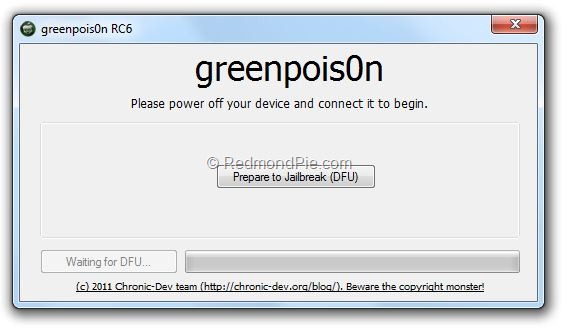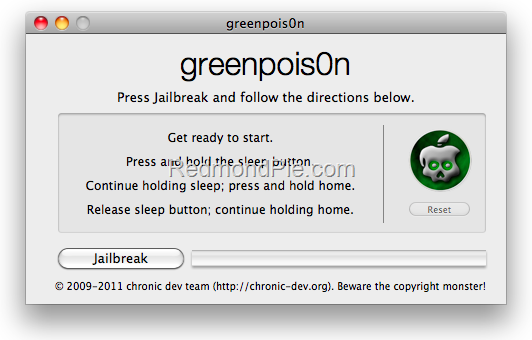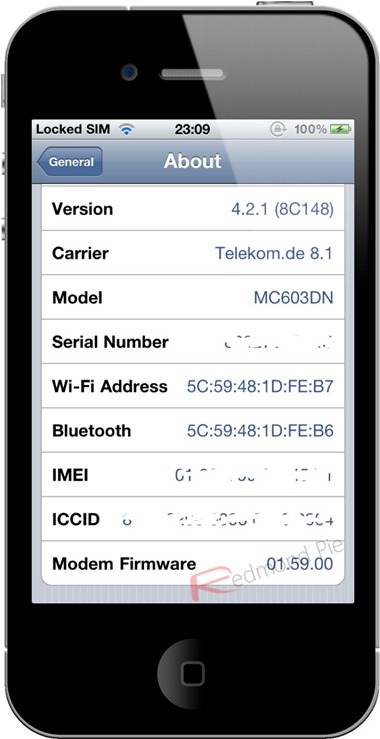At the time of the iOS 4 announcement, Steve Jobs mentioned that some features such as Multitasking and Wallpaper are not going to work on the iPhone 3G. This is most probably because of memory and CPU issues (the iPhone 4 has 512Mb, the iPhone 3Gs has a faster CPU than the 3G).
However, fear not my friends, as there is a simple workaround to get these nifty features to work on the iPhone 3G!
Simply Adding the following textvalues to the N82AP.plist (which resides in /System/Library/CoreServices/
If you’re not really comfy with doing this all by yourself, then hold on, we’re going over this step-by-step.
The jailbreak itself is easy, following the instructions from redsn0w just like jailbreaking the old iPhone OS3:
Download the redns0w 0.9.5 beta from here or Download Redsn0w and download iOS4.0 and iTunes 9.2 as described in this post: Installing iOS 4.0 on the iPhone
Then plug your iPhone into your Mac and turn it offcompletely using the slider rather than just holding down the power button.
If you have iTunes open, close it, start up redsn0w and point it at the iPhone 3G iOS4b4 .IPSW file you downloaded as shown before. Next simply click through untill you reach the next stage.
The Redsn0w application will help you getting your iPhone in DFU mode and automatically jailbreak it.
When it’s finished, your iPhone 3G will automatically reboot. Make sure you’re still receiving cell signal, if not, you’ll have to restore and then re-jailbreak your iPhone, however this is unlikely at this stage.
Then, on your iPhone, open Cydia, which is just a white icon. It’ll do it’s re-ordering and then respring your device. After that, open Cydia again, and go to sources and input Saurik’s default repo as the new source:
Cydia will download the default sources and ask you to upgrade. Once that is done, Cydia will have it’s normal brown logo, which means you are now the official owner of a jailbroken, iPhone 3G running iOS4.
But, be honest now… the reason why you want to upgrade to iOS4.0 is not just the fancy folders, it’s the fancy background, and the multitaskting! Buggers… exactly those two things do not work on the iPhone 3G… But we CAN make them work!
Using multitasking and a wallpaper in iOS4 is simply controlled by a key entry in a plist file in the Springboard app. To enable these cool features, you just need to add the above lines of code into the plist file and reboot your iPhone 3G.
Remember, if you’re not feeling comfortable with editing your plist files (you can think of them as the Windows Registry), it’s perhaps better to stop reading (or at least acting) here. If you’re not weak at heart, you can read and try on…
Editing your plist files can be done via SSH, or via iPhone Explorer. This tutorial uses iPhone Explorer. or DiskAid iPhone Browser.
Once you have installed iPhone Explorer, plug your iPhone 3G into your Mac, start iPhone Explorer and go to folder /System/Library/
Once you added this, save the file and then copy it back to your iPhone, overwriting the original file. After that, disconnect your iPhone from your Mac, and reboot it. Should you not like your homescreen/multitasking hack, simply use iPhone explorer to put back the original file (which you backed up before) on your iPhone, and you’re all set again.